
GTX1080ではコア電圧とコアクロックの比例曲線を自由に設定できる「GPU Boost 3.0」が使えるようになっています。MSI AfterBunerというソフトで設定を行えます。(MSIがリリースしているソフトですが他社製のグラボでも問題なく使用できます。) ver4.30beta3から対応となりますのでそれ以降のverを落としてください。
ソフトの場所:https://www.guru3d.com/files-get/msi-afterburner-beta-download,30.html
AfterBunerをインストしたら起動して「Ctrl+F」を押すと「voltage/frequency editor window」が開くので、ここでコア電圧とコアクロックの関係を設定します。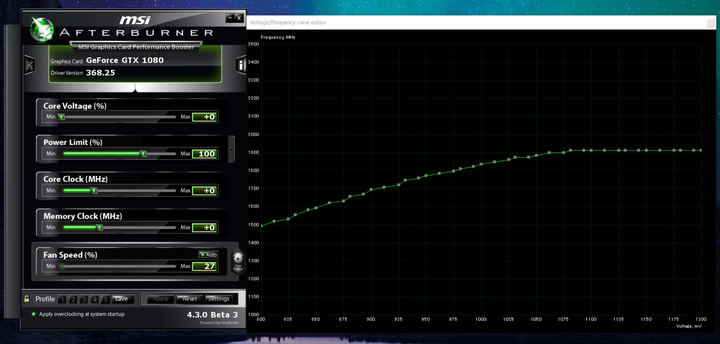
設定方法
- Adjust offsets for each point individually via dragging it with mouse (“manual” mode).
- Put an anchor on the edge of screen and use linear curve scaling viadragging any point with mouse and holding <Ctrl> button (“linear”mode).
- Apply the same fixed offset to all curve points via dragging any pointwith mouse and holding <Shift> button (let’s call that “basic”mode).
- While you’re adjusting the curve you can apply the settings from mainwindow and see how curve is changing in real-time, or you can usetraditional clock controls (clock slider and clock text field) to seehow they affect the curve.
- While you’re adjusting the curve you can apply the settings frommain window and see how curve is changing in real-time, or you can usetraditional clock controls (clock slider and clock text field) to seehow they affect the curve.
- <Ctrl>+<D>を押すと比例曲線を初期化できます。
デフォルトの比例曲線はグラボ毎に異なるようです。管理人は2枚GTX1080を購入したのでそれぞれの曲線を確認したところ同じ電圧でも若干動作クロックの設定値が異なっていました。デフォルトのクロックが高い場合、OC耐性も高い可能性があります。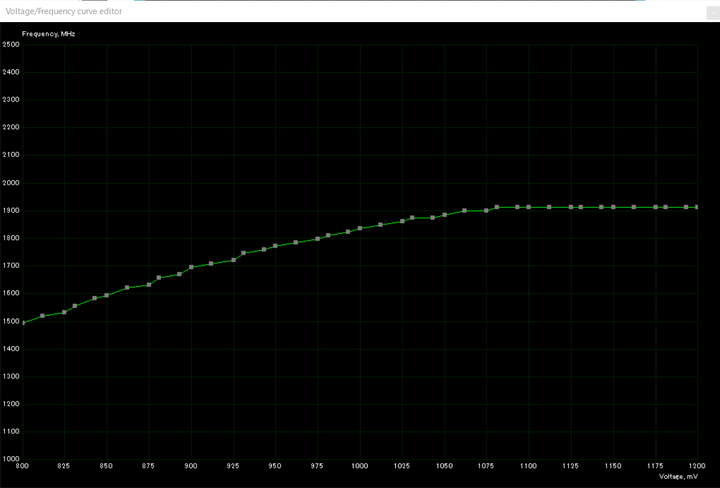
運悪く1スロットに装着したGTX1080のほうがクロックの低い曲線だったので、面倒ですがスロット配置を入れ替えないと……。
関係ない話ですが負荷時にファンの回転数が急上昇して下がる現象が発生します。初期不良かと思ったのですが2個ともおなじなので、仕様、もしくは何かのソフトが悪さをしているおま環境っぽいのですが、詳しいことがわからない。TitanXや980のファンはこんな動きしなかったはずですし。
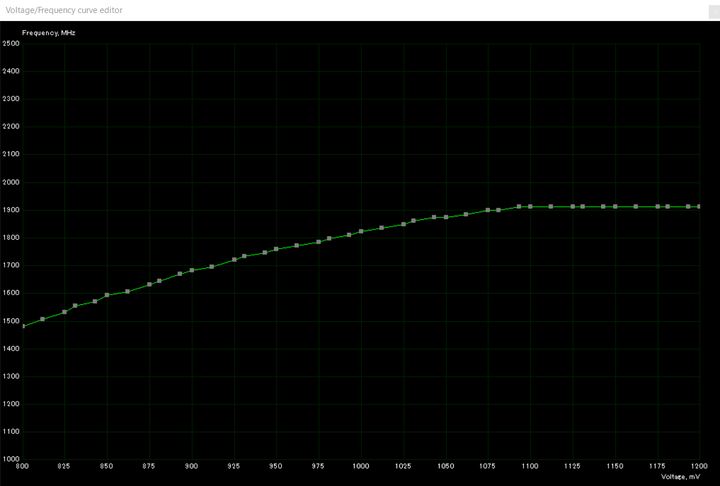









コメント